| RUSSIAN VERSION |
MSU Lossless Video Codec
gives the highest compression ratio in the lossless video compression field
MSU Graphics & Media Lab (Video Group)
Project, ideas: Dmitry Vatolin
Ideas, algorithm realization: Dmitry Popov
Ver.0, denoising, motion compensation: Sergey Putilin
News:
[19.09.2005] Version 0.6.0 released.
[20.03.2005] Version 0.5.8 released.
[14.02.2005] Version 0.5.6 released.
[06.02.2005] Version 0.5.2 released.
[01.10.2004] Version 0.2.4 patched - with Uninstall & Win98 support!
[24.09.2004] Version 0.2.4 released with some installer's bugfixes!
Download now! (v0.6.0)
This codec is free for non-commercial use.
To use it in commercial projects
buy a license here.
Changes in version 0.6.0:
- New compression algorithm implemented. Compression speed increased 1.5-2 times, decompression speed increased 2-2.5 times!
- New interface: more simple and clear.
- Can decompress files created by 0.5.x version, can compress with the old algorithm also.
Changes in version 0.5.8:
- Now stable in Win98.
- Visually lossless mode now faster (+10-12%) and with better compression
Changes in version 0.5.6:
- Compression speed increased 1.7 times!
- Small fix in compressed image view in VirtualDub.
Changes in version 0.5.2:
- Better compression (up to +10%)!
- Compression speed increased 2.5 times!
- Added YV12 support. Now taking as input RGB24, RGB32, YUY2, YUYV and YV12.
- Now works in Adobe Premiere.
- Controllable compressing speed.
- P-frames can be disabled, key-frames max interval can be set.
- VirtualDub jobs support.
- And main advantage - new MSU photo! ;)
This codec is intended for lossless video compression (used for saving master copies or intermediate rendering results).
Several codecs compression ratio comparison
We've compared results of proposed algorithm with other available codecs results.
The comparison was made mostly on classic sequences frequently used for codecs comparisons, their descriptions are given below. Also we added two sequences ms2.avi and ms32.avi taken from "The Matrix: Reloaded" movie passed through DivX.
|
Caption |
Resolution and number of frames |
File size, Mb |
|
bus.avi |
352x288, 150 |
43,52 |
|
flower.avi |
352x288, 250 |
72,52 |
|
foreman.avi |
352x288, 300 |
87,03 |
|
mobl(resized).avi |
352x288, 373 |
108,2 |
|
waterfall.avi |
352x288, 260 |
75,42 |
|
ms2.avi |
640x272, 250 |
124,52 |
|
ms32.avi |
640x272, 200 |
99,62 |
Codecs used for the comparison:
|
Lossless codec |
Version |
|
HuffYUV |
2.1.1 |
|
CorePNG |
0.8.2 |
|
Alparysoft Lossless Video Codec |
1.6 |
|
CamCodec |
1.0 |
|
LEAD JPEG |
1.0.0.17 |
|
PicVideo JPEG |
2.10.0.18 |
|
AVIzlib |
2.2.3 |
|
Lagarith |
1.3.6 |
|
FFV1 (from ffdshow) |
19.06.05 |
|
H264 Lossless (from ffdshow) |
19.06.05 |
|
MSU Lossless Video Codec |
0.2.4 |
|
MSU Lossless Video Codec |
0.5.2 |
|
MSU Lossless Video Codec |
0.6.0 |
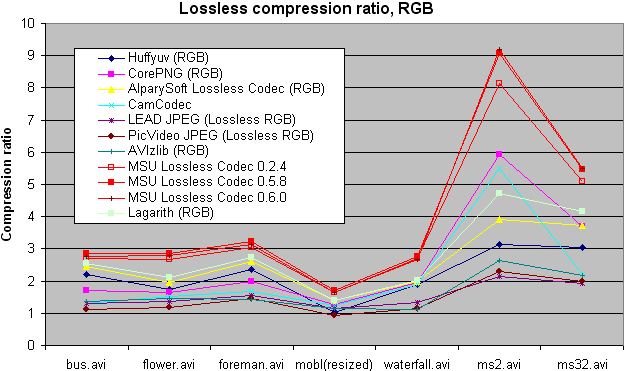

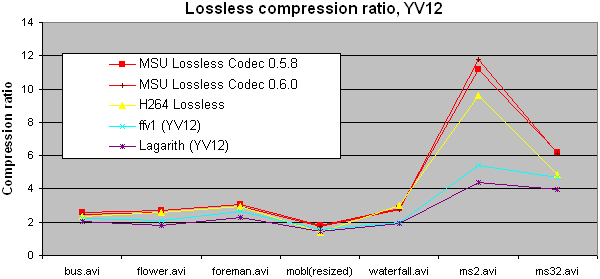
The comparison was made in RGB and YUV color spaces because usually
models used by codecs and their efficiency differ a lot depending on
the color space. Also, not all of the codecs support YUV though it usually
gives a better compression. As seen from the graphs below, MSU Lossless Video Codec gives the best
result compared to all of the available codecs.
Configuration
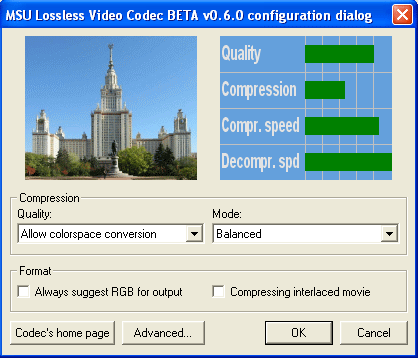
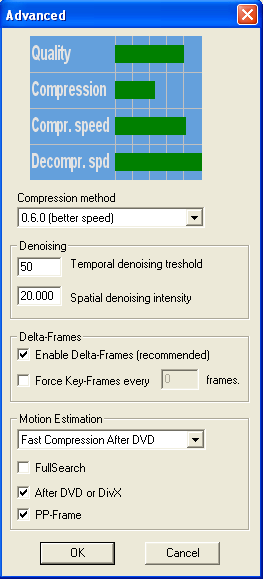
In the main configuration dialog you can set two main parameters - video
quality and compression mode. There are following variants of video quality:
Also the codec has so called "visually lossless" modes. It means these modes
allow some information losses that are visually unnoticeable giving you
compression ratio boost. This is done by denoising, so all you really lose is
the noise. In many cases image quality increases.
Compression Mode influences compression ratio and
compression/decompression speeds with given quality. You can choose one of
preset parameters sets or the manual tuning mode.
When choosing any variant of quality and compression mode, graphics in the top
side of the window show expected quality, compression ratio, compression
speed and decompression speed.
When compressing interlaced sequences you can turn on the
Compressing interlaced movie option. In some cases it improves
compression.
The Advanced window:
Compression method allows you to choose compression algorithm - the
new one or the old one. The new one is much faster on compression and
decompression, but the old one gives better compression on most files (but
on some files the new method works better).
In Denoising area you can set denoising parameters for
Custom compression mode.
You can set up denoising parameters manually to get
wanted compression/quality ratio. Parameters are set in a separate window
called by the "Advanced" button.
Again, any changes of parameters cause graphics to show expected results.
In Delta-Frames area you can set up codec's use of previous frames.
In Motion Estimation you can control compression speed and ratio.
You can use one of presets or set the following options manually.
Download
MSU Lossless video codec version 0.6.0 from 19.09.2005
- MSU Lossless video codec 0.6.0, EXE installer (157kb)
- MSU Lossless video codec 0.6.0, EXE installer in ZIP (for some firewalls) (126kb)
Known problems:
- Behaves badly if you abort compression in VDub.
- (Please let us know in case of any problems!)
| Contact us: |  |
Other materials
Video resources:
Server size: 8069 files, 1215Mb (Server statistics)
Project updated by
Server Team and
MSU Video Group
Project sponsored by YUVsoft Corp.
Project supported by MSU Graphics & Media Lab